It was another one of those Thursdays! Yesterday I was trying to add a missing AD schema attribute to a User Profile Property for export using the AddNewExportMapping command in PowerShell which resulted in the following error:
Funny thing was that the attribute was still added to the property, but as an Import! In the end it was a good thing because I ended up learning more about the Synchronization Service Manager. Turns out that adding the attributes is a lot easier using this application and you get a nice view to confirm that they are indeed there! Here's how to do it.
On your SharePoint server run the Synchronization Service Manager, miisclient.exe. In articles you will also find it referred to as SSM or the FIM client. It is located in the C:\Program Files\Microsoft Office Servers\14.0\Synchronization Service\UIShell folder.
Select your connection:
Then right click and select properties:
Select "Configure Attribute Flow":
Then select the appropriate group. In my case the "Data Source Attribute" with "Object Type" user" and "Metaverse Attribute" with "Object Type: person". Then in the "Build Attribute Flow" section select the "Data source attribute" and the corresponding "Metaverse attribute" and in the "Flow Direction" section select your desired direction settings:
When you have made your selections, click "New" to add the mapping.



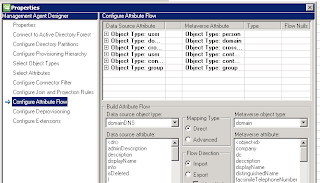

Thank you man!!
ReplyDeleteThat helped me. God bless you!
Your welcome. Happy to hear that it helped.
Delete